The Real-World Scenario: Email Summarization and Team Notification
Assume you’re part of a busy sales or operations team. Every day, customer queries, internal updates, and order confirmations appears into your inbox. Manually reading and forwarding the important ones can take your valuable time.
With this Power Automate flow, you can automatically detect when a new email arrives, summarize its content using GPT, and send the summary to your team via Microsoft Teams — all in real time.
Prerequisites
Power automate license (you can also use that on your trial instance)
Steps
- Go to make.powerautomate.com and sign in with your credentials.
- As shown in the below screenshot, search for “summarize emails using GPT” in the below search bar.
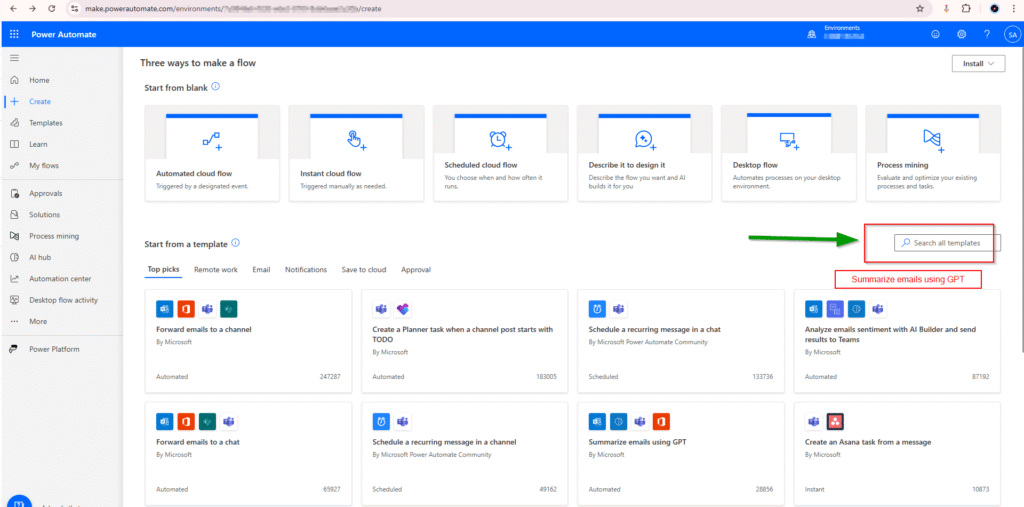
3. Once clicked the right option, you will get this screen where this will check the connections. click continue
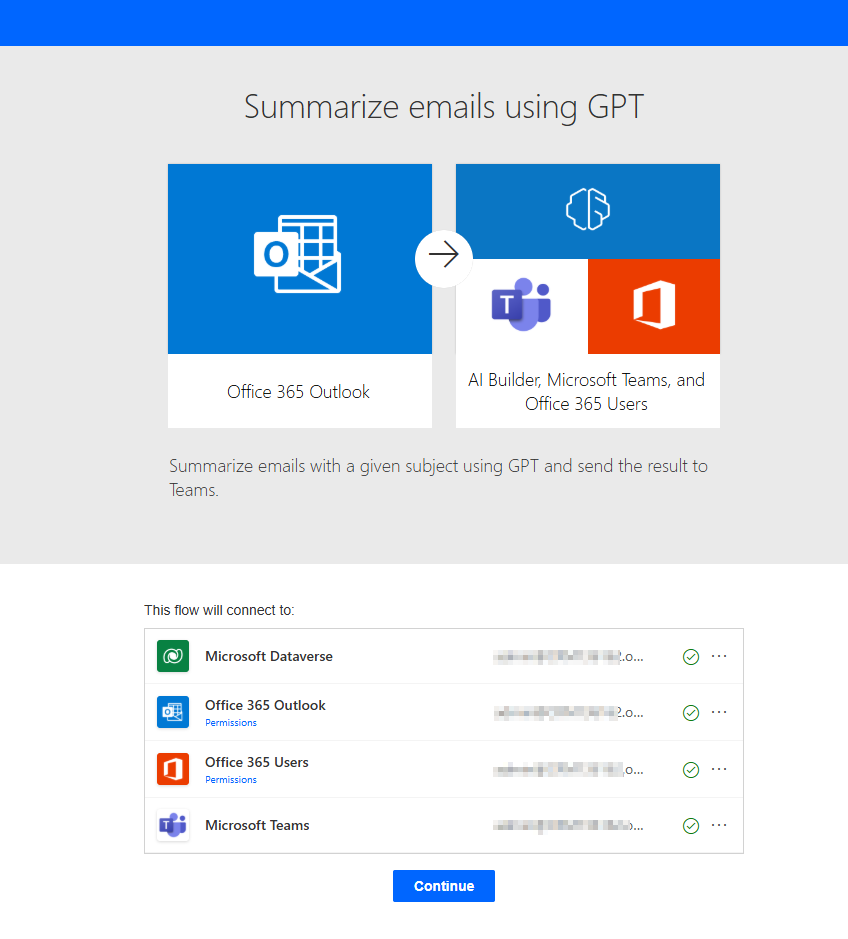
4. Clicking continue with automatically create some default steps for you just like below.
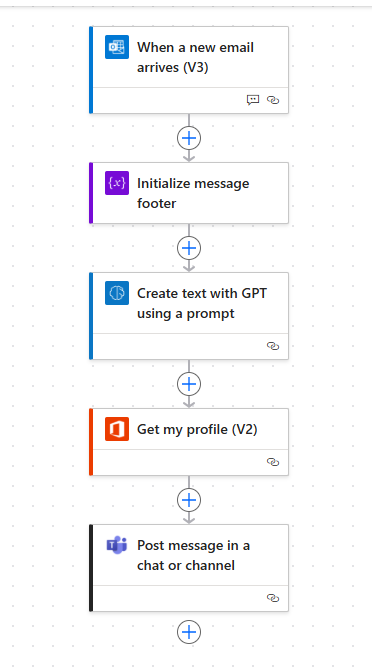
5. Lets edit the first step : Change the subject filter here such as “Status Update”. You can change as per your need. I have also changed the importance to ‘High’.
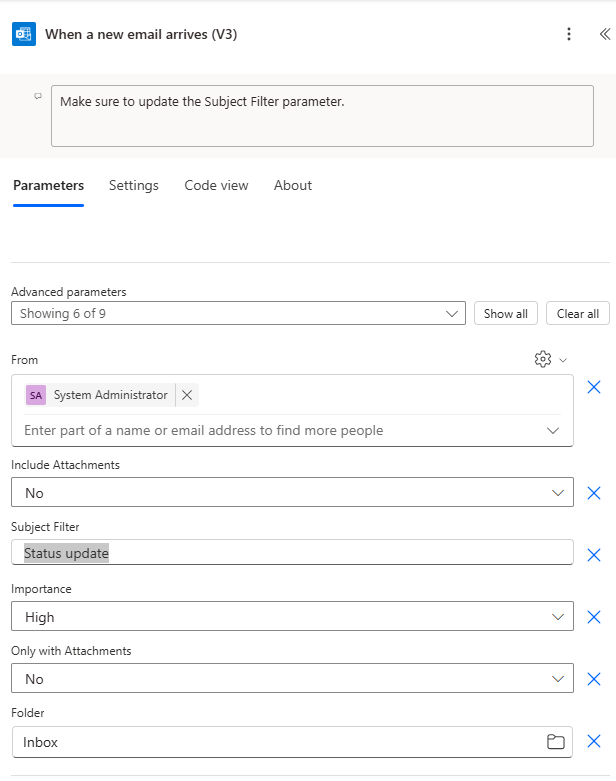
6. In the next step we can initialize variable for our footer which will show message like : Sent via Project Bot, please verify before forwarding. <a href=”https://go.microsoft.com/fwlink/?linkid=2225491
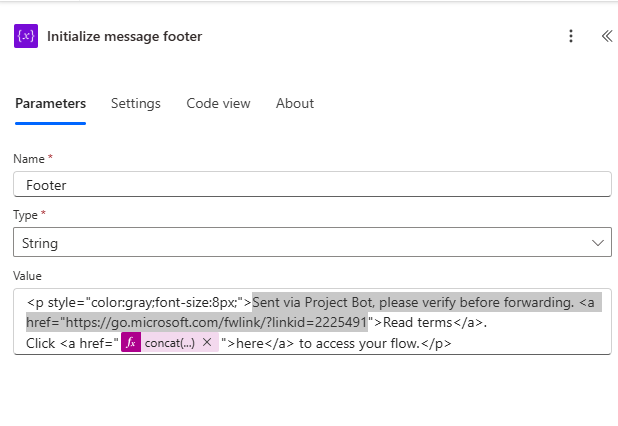
7. In the next step, you can select Prompt that you want to use. You will have multiple options here such as shown below. We will use AI Summarize for now to create a summary of email which will arrive in my email box.
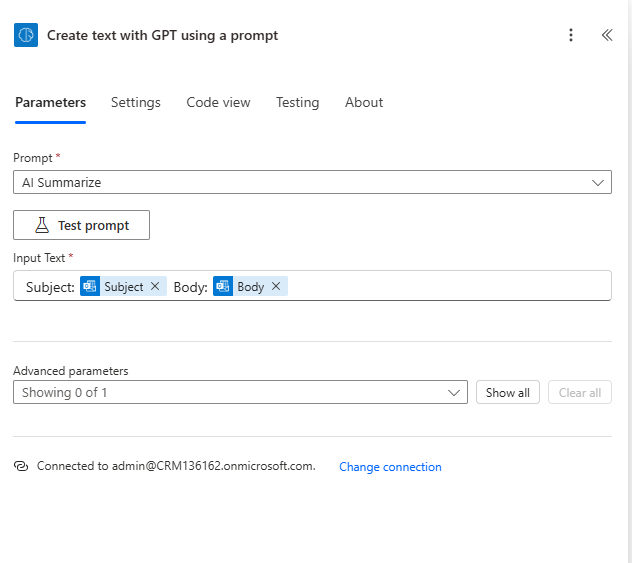
Please note : You can also create your own custom prompt for this. I have created a prompt which runs on custom instructions.
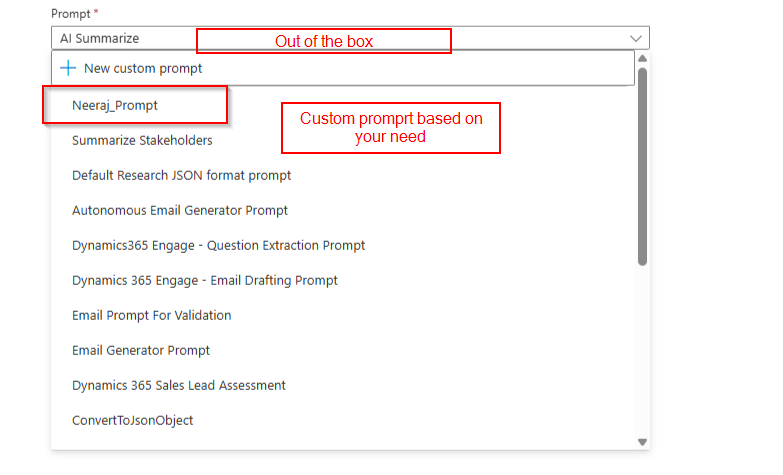
8. In the next pre defined step, just getting the email profile.
9. In the last step, posting the summary of the email to teams channel or group or chat based on the requirement. Here you can modify the message body. I have not made any further changes in the predefined step but you can definitely do. I have selected myself as the recipient for the demo but in your case you can select someone else as user to send or get the updates.
Also check I have added the footer here for just like terms and conditions.
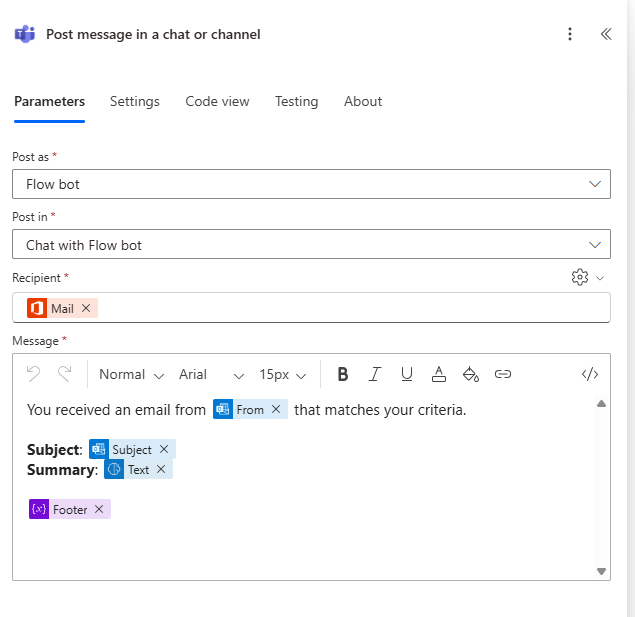
10. Save the power automate and click on test.
Testing the setup
- In my demo, I will create an email and send it to another email address.
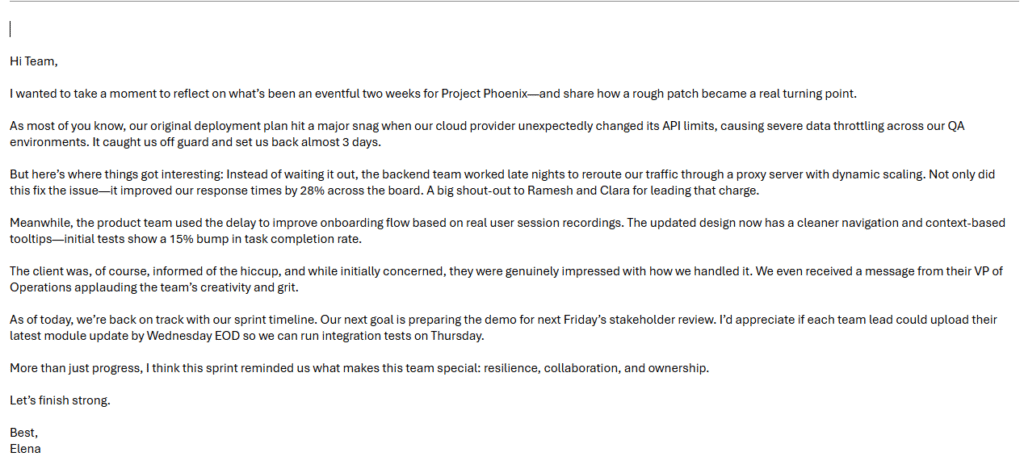
2. As soon as email is received, the power automate will triggered and gpt will use the prompt and create a summary. See below teams message which has summarized the email with the relevant content.
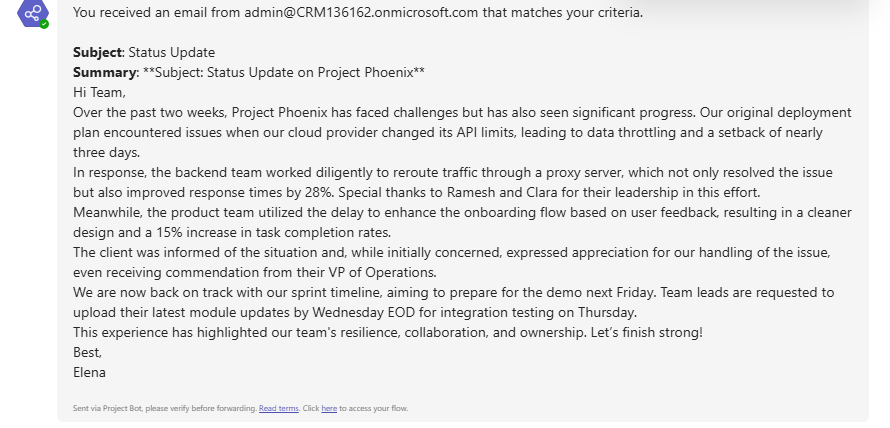
3. And flow also ran successfully.
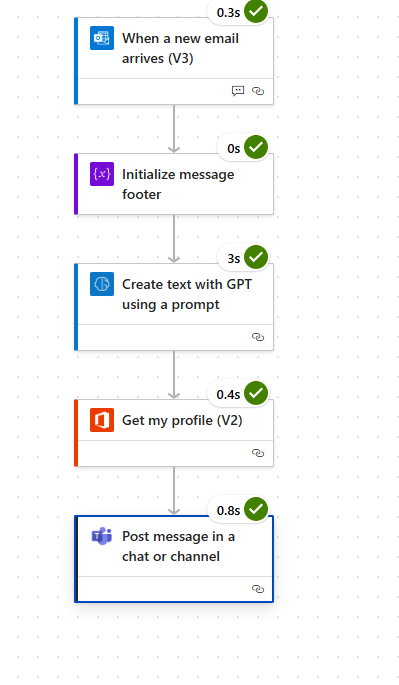
Conclusion
This is one of the basic example. I encourage you to try different AI prompt from the options and try different things. Good luck in creating new processes.

Dynamics 365 Senior Consultant with deep expertise in customization, optimization, and integrations. Committed to giving back to the CRM community by breaking down complex concepts, sharing real-world insights, and helping others succeed with Dynamics 365 & Azure.
No responses yet